Network Measure
Objective: Gain an understanding of how Network Measures are used in Brightly Assetic.
Outcomes: Learn how to populate and configure Network Measure records.
Prerequisites: This action requires some things to be completed prior to commencing.
- Asset Record must exist in the database.
- Component Record must exist in the database.
Network Measures are broken down broadly in the Dimensions article. However, the network measure data displayed at the Asset level is produced by rolling up the data from an asset's components. To view a component network measure, select the 'Network Measure' button within a component. In this example, the Pavement Base component is selected for a Roads category asset.
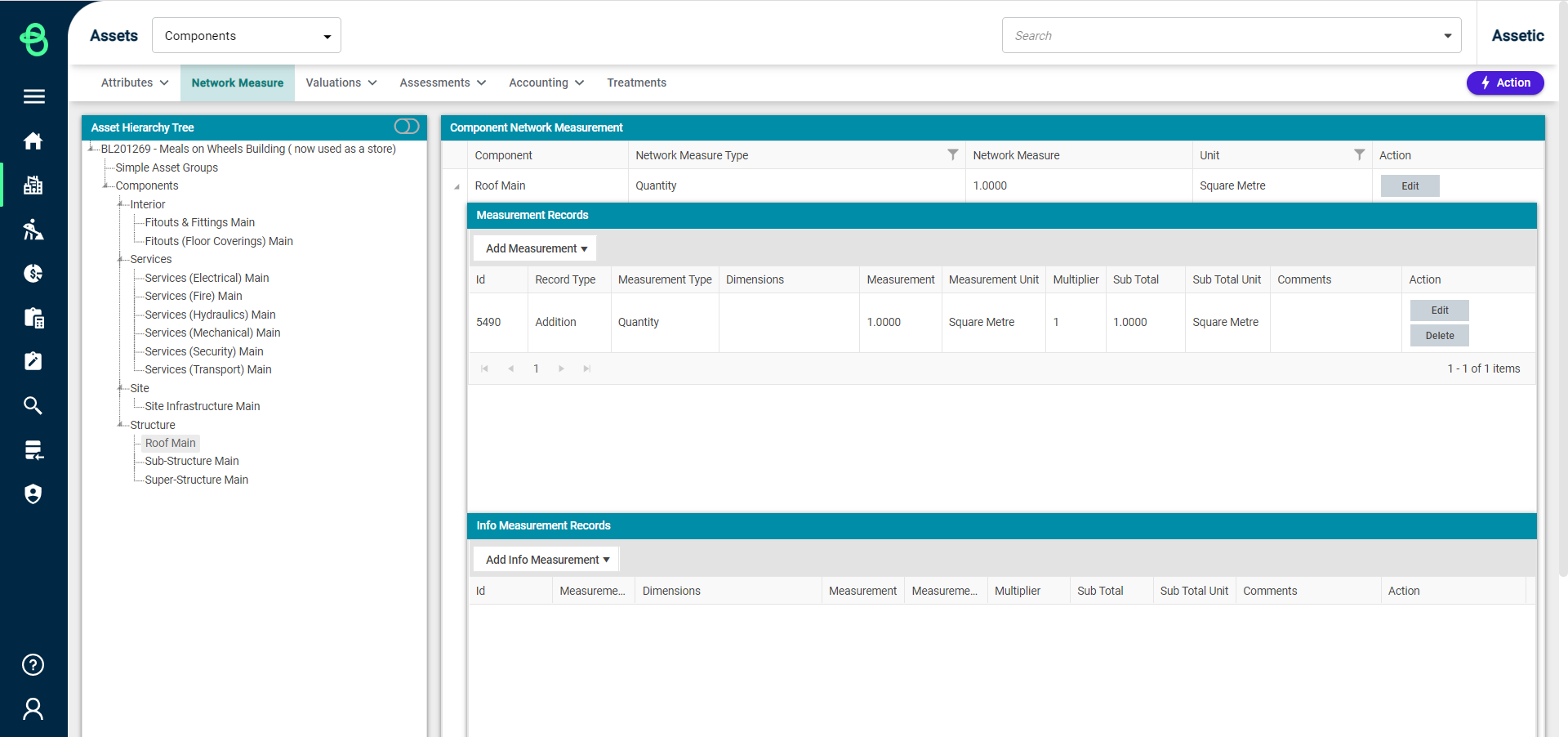
The Network Measure Type and Unit can be edited using the Edit button from the Component Network Measurements window. Populate both the Network Measure Type and the Unit fields by selecting a value from the drop-down list and clicking update.
Measurement Records are separated into two boxes, the Measurement Records box where Addition and Subtraction type records can be added, and the Info Measurement Records box, where only Info type records can be added.
Addition and Subtraction type records will be included in the calculation of the component's overall Network Measure, but the Measurement Type of the record must match the Component's Measurement Type. By contrast, Info type records can have any Measurement Type, but will not be included in the component's overall Network Measure.
To add a Measurement Record, click on the 'Add Measurement' dropdown button in one of the Measurement Records sections and select from either 'Measurement without Shape' or 'Measurement with Shape' to add a dimension record:
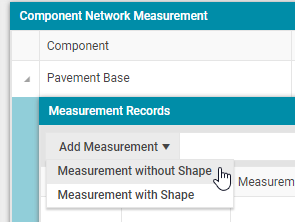
In this example, the Measurement Records box is being used.
Measurement without Shape: Selecting Measurement without Shape from the drop-down allows the user to add a network measure for single dimensions and not shapes.
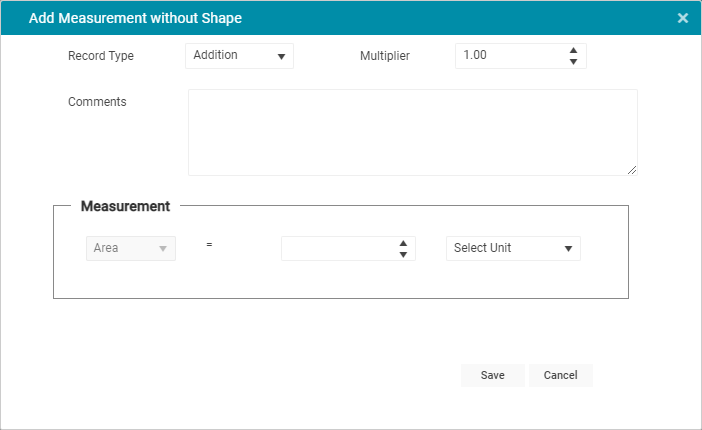
A 'Record Type' of either 'Addition' or 'Subtraction' for the Network Measure is selected from the drop-down options. Then determine whether this should be modified by a multiplier, as well as provide comments (optional) against the type, enter a valid value in the 'Area' field, select units from the drop-down, and select Save.
Measurement with Shape: Selecting Measurement with shape prompts the user to select the shape from the drop-down. This allows a user to build the dimension record based on a shape.
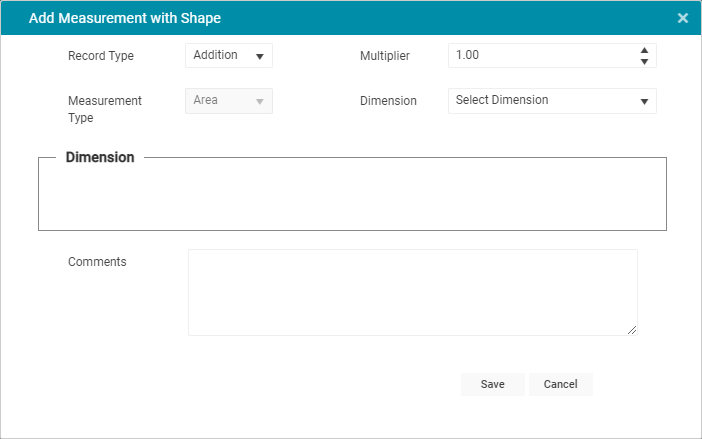
The user can select a shape to calculate the network measure. The shape Dimensions have the ability to accept multiple unit types.

Adding an Info Measurement Record, both with and without shape, follows the same process as regular Measurement Records, except that the Measurement type can be changed.
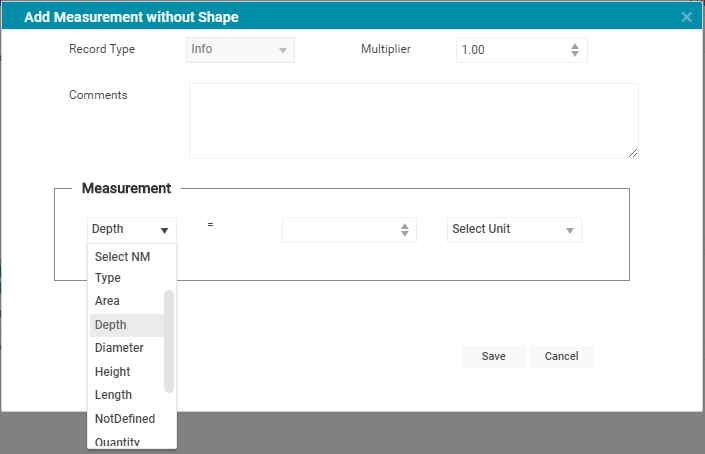
To change/update the Network Measure Type and Unit fields of the measurement, click Edit and select Update once the values are changed.
To edit the Network Measure values, click the Edit button under Action field and select Save to update.
Network Measure values can be deleted by clicking the Delete button and selecting OK from the dialogue box.
